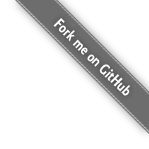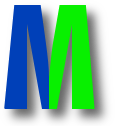Welcome to the Monitorix project
Take control over your small server
Installing Monitorix 3.4.0 on a FreeBSD 10-STABLE/amd64 with built-in HTTP server
Many thanks to Darryl Yeoh Gim Hong for sending me the following HOWTO:
#
# Installing Monitorix 3.4.0 on FreeBSD 10-STABLE/amd64 with built-in HTTP server.
#
# Main Webpage: https://www.monitorix.org/
# Documentation: https://www.monitorix.org/documentation.html
#
# Guide written by Darryl Yeoh <drl@bsd.my>
#
# NOTE: This howto is in no way perfect. It was written as I installed the latest release of Monitorix on a freshly
# updated FreeBSD 10-STABLE system. If you get into trouble while following this guide, feel free to drop me a mail
# and I will update this guide again.
#
# $LOG_FILE = '/var/log/monitorix, /var/log/monitorix-httpd' <- This would be the 1st place to look at if you run into trouble.
# NOTES
A cool new feature in Monitorix 3.0.0 and above is it's own built-in HTTP server. This makes the setup much easier.
You only need to install the Monitorix port and that's it.
I'm installing this on a mail server running Postfix. My setup will only be monitoring the following:-
- Users
- Network
- Postfix
If you are monitoring other services, just enable/disable what you want to monitor in the configuration file.
# PREPERATION
Prepare a subdomain dedicated to Monitorix. I will be using http://monitorix.example.com/ in this guide.
# PORTS TREE
On FreeBSD 10, the ports system has changed quite abit. It is recommended to use Subversion to update your ports tree.
Do that first before anything else. A custom version of Subversion is already in the FreeBSD base system called 'svnlite'.
It's usage is similar to the normal Subversion you install from ports.
When installing the ports, choose the default options for each port as it prompts you.(The window with the blue screen)
I've choosen to deselect the options EXAMPLES and DOCS for the port(s) that have it.
NOTE: The steps below needs to be run as the user root. Either 'su -' or 'sudo -s' to switch to root.
# BEGIN
1. Install axel
cd /usr/ports/ftp/axel
make install clean
2. Configure /etc/make.conf
SVN=/usr/bin/svnlite
SVN_UPDATE=yes
#
# Replace fetch(1) with axel(1) <- Optional
FETCH_CMD=axel
FETCH_BEFORE_ARGS= -n 3 -a
DISABLE_SIZE=yes
3. Update ports tree
cd /usr/ports
svnlite up
4. Install Monitorix
cd /usr/ports/sysutils/monitorix
make install clean
5. Install pflogsumm (For Postfix MTA)
cd /usr/ports/mail/pflogsumm
make install clean
6. Edit /usr/local/etc/monitorix.conf
These are the only things that I changed:-
title = Monitorix - monitorix.example.com
hostname = monitorix.example.com
show_gaps = y
<httpd_builtin>
enabled = y
host = 10.0.0.100
port = 8181
user = www
group = www
log_file = /var/log/monitorix-httpd.log
hosts_deny = all
hosts_allow = 192.168.1.0/24,10.0.0.0/8,202.1.2.3
</httpd_builtin>
<...>
# This is where you enable or disable the services you want to monitor. The boolean is y/n.
<graph_enable>
system = n
kern = n
proc = n
hptemp = n
lmsens = n
nvidia = n
disk = n
fs = n
net = y
serv = n
mail = y
port = n
user = y
ftp = n
apache = n
nginx = n
lighttpd = n
mysql = n
squid = n
nfss = n
nfsc = n
bind = n
ntp = n
fail2ban = n
icecast = n
raspberrypi = n
phpapc = n
memcached = n
wowza = n
int = n
</graph_enable>
<...>
# Email Reports - Daily reports only. Rest disabled.
# --------------------------------------------------
<emailreports>
enabled = y
url_prefix = http://monitorix.example.com:8181
smtp_hostname = localhost
from_address = root@localhost
<daily>
enabled = y
graphs = mail, user
to = user1@email.com,user2@email.com,group@email.com
</daily>
<...>
</emailreports>
7. Edit /etc/rc.conf
monitorix_enable="YES"
8. Start Monitorix
/usr/local/etc/rc.d/monitorix start
9. Check that Monitorix is running
ps aux | egrep monitorix
10. Open your browser and goto > http://monitorix.example.com:8181
Click on the 'OK' button and you should start seeing your graphs. Page will auto refresh every 150s by default.
# ERRORS
While looking at the logfile (/var/log/monitorix), I came across an error saying permission denied about pangorc. This is how I fixed it:
# mkdir -p /root/.config/pango
# chmod 0755 /root/.config
# cat << _EOF > /root/.config/pango/pangorc
[Pango]
ModulesFiles = /usr/local/etc/pango/pango.modules
_EOF
# /usr/local/etc/rc.d/monitorix restart
Look at the logfile again while refreshing the page. You should not see pango related errors again.
# END